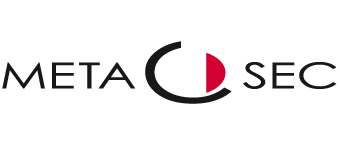The JAMES Outlook Plugin needs different configurations to communicate with the JAMES visitor portal. Open Outlook and create a new appointment. Under the Event tab you will find the Assistant button, click it to start the JAMES Outlook Plugin. If the JAMES Outlook Plugin is not configured or the configurations are incorrect, the configuration mask will open.
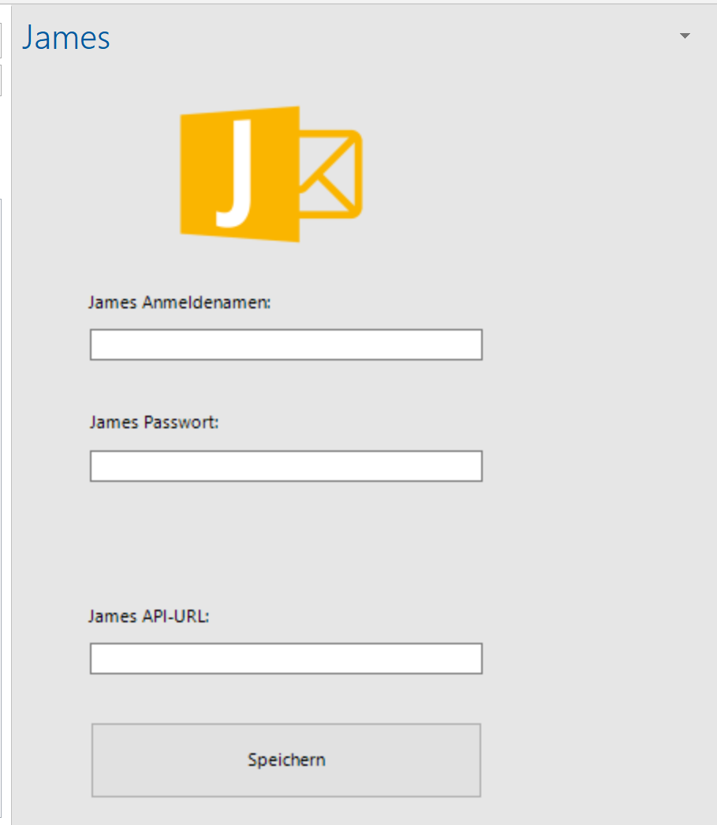
- JAMES Login name: Enter the login name you use for the JAMES portal login here (if necessary, you can use your Windows ID here)
- JAMES Password: Enter your JAMES password here (if necessary you can use your Windows password)
- JAMES API-URL: Enter your JAMES API URL here. This must first be created in JAMES (Example: http://jamesurl/restapi/API-NAME). You can fill this field in advance. To do this, enter a DNS text record with the name restapi.james.DOMAINNAME.
- Restart Outlook
Alternatively, you can open the configuration interface via File/Options/Add-Ins. Select JamesLook from the list and then the Add-In Options button.